How to deliver a DoorDash alcohol order
If you're worried about delivering your first alcohol order on DoorDash, don't be. It's really just like delivering any other order, there is just no contactless delivery option. You'll have to meet the customer in person and scan their ID or enter their information manually.
I have a super quick (I'm talking less than 60 seconds) video taking you through the in-app process below.
If you prefer to read, skip over the video and read my super quick guide below.
What does a DoorDash alcohol order look like when it pops up?
As you can see below, the alcohol order looks similar to a regular order, it just says "Contains Alcohol". You can choose to decline or accept it like any other order.
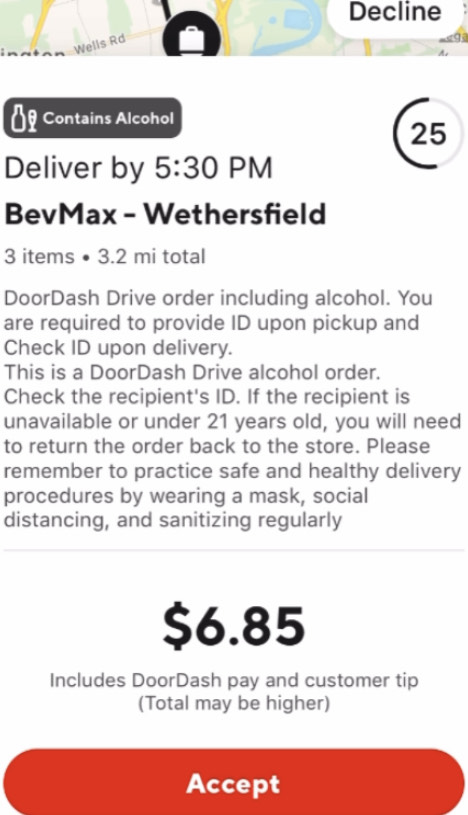 Alcohol order screen
Alcohol order screenIf you accept it, you'll be prompted to hit "Got It" after acknowledging that you will need to scan the customer's ID. Then, just navigate to the store like you normally would.
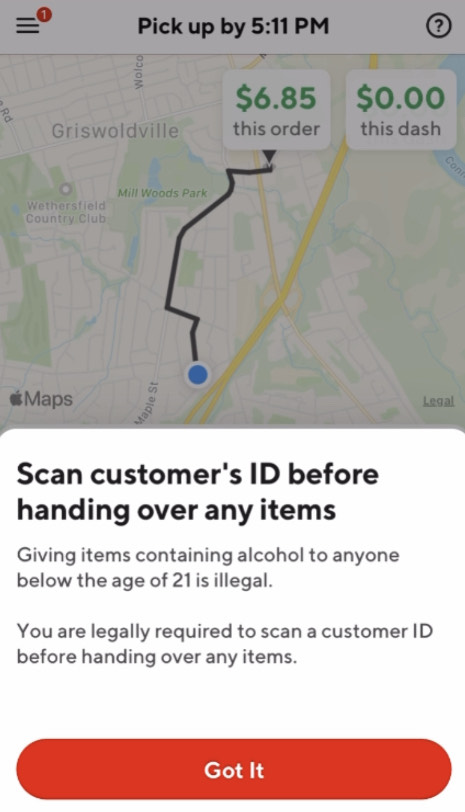 Customer ID acknowledgement
Customer ID acknowledgementAt the store
Once you arrive at the store, let the employee know you're picking up a DoorDash order for customer XYZ.
Make sure you have your own ID handy just in case the store employee asks for it.
You should have your driver's license on you at all times anyways since you're a delivery driver but things happen so just make sure you have your ID before you pick up the order. You can always drop the order if you forgot your ID and the store employee asks for it.
Once the store employee hands you the order, compare it to the items in the DoorDash app and hit "Confirm Pickup". Then navigate to the customer's.
At the customer's
If the customer isn't at the door, either message them, call them or just ring the doorbell. Since they know they placed an alcohol order and need to show up in person, I don't really have any qualms about ringing the doorbell but it's up to you. I've had to wait for customers for a few minutes before they came to the door so don't be impatient.
Once the customer shows up, just ask for their ID, make sure it looks like it's then and follow the in-app instructions to scan the ID. If you can't scan the ID, enter the details manually. There's also a "I need help" button just in case.
The whole process doesn't take all that long and you just "Complete Delivery" and "Confirm" like you would with a regular order and you're all set to take on other orders.